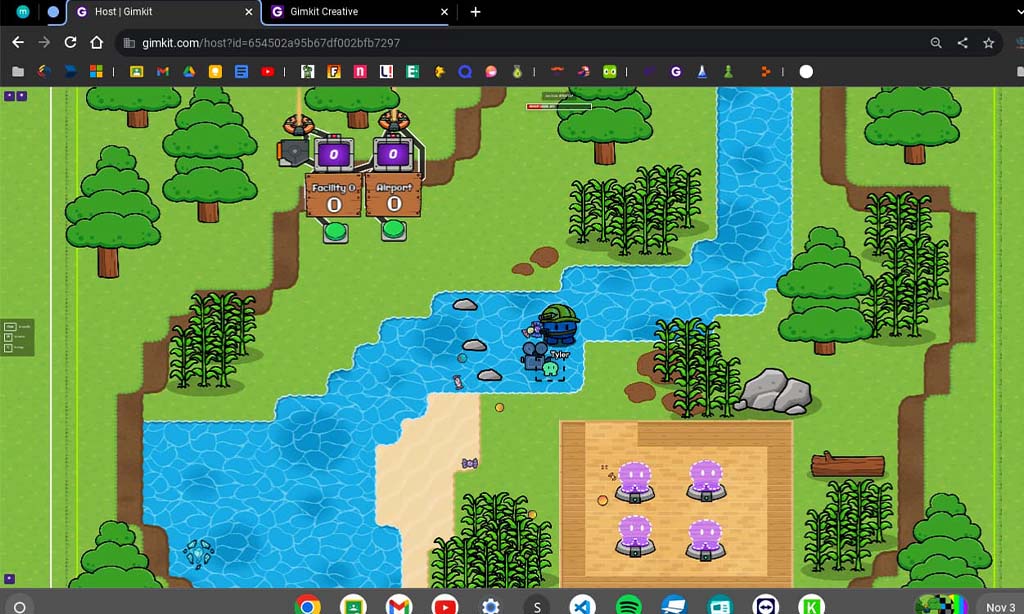Gimkit has emerged as a dynamic educational tool that transforms traditional learning into an interactive and engaging experience. Designed by educators for educators, it allows hosts to create custom quizzes, monitor real-time progress, and foster a competitive yet collaborative environment. Whether you’re teaching in a classroom or conducting remote sessions, mastering the art of hosting on Gimkit can significantly enhance student participation and learning outcomes.
Getting Started: Setting Up Your First Game
-
Create or Log into Your Account: Visit and sign up for a free account or log in if you already have one.
-
Create or Select a Kit: You can either create a new quiz (kit) by adding your own questions or select from a vast library of pre-made kits. Customize the questions and set different types of answers, such as multiple choice, true/false, and short answer.
-
Choose a Game Mode: Gimkit offers various game modes to keep the experience fresh:
-
Classic Mode: Players answer questions to earn in-game money and use it to buy upgrades.
-
Team Mode: Students collaborate in teams, making it a great choice for group learning.
-
Battle Royale: A competitive game mode where only one player can win by answering the most questions correctly.
-
Power-Up Mode: Students can earn power-ups during the game to give them advantages.
-
-
Share the Game Code: After setting up the game, a unique game code is generated. Share this code with your students, allowing them to join your game. For in-person classes, you can project the code on the screen, and for remote learning, you can send the code via email, chat, or learning management system.
-
Start the Game: Once all students have entered the game using the code, you can begin hosting. The game will proceed, and students will answer questions in real time.
-
Monitor Progress: As the host, you can see how students are doing in real-time. You’ll be able to track their scores, identify students who may need extra help, and provide instant feedback.
Engaging Your Audience: Strategies for Success
-
Incorporate Interactive Elements: Use multimedia in questions or relate them to participants’ interests to maintain engagement.
-
Vary Game Modes: Switch game modes between rounds to keep the gameplay exciting and prevent monotony.
-
Set Power-Up Limitations: Limit the use of power-ups to maintain balance and challenge among participants.
-
Maintain Enthusiasm: Your energy as a host can significantly influence the atmosphere. Keep the mood lively and positive to encourage participation.
Real-Time Management and Troubleshooting
-
Monitor Player Progress: Keep an eye on player performance to ensure fair play and address any issues promptly.
-
Handle Technical Issues: Be prepared for potential technical glitches. Familiarize yourself with common problems and have solutions ready to minimize disruptions.
-
Adjust Game Settings: If necessary, modify question difficulty or extend time limits to accommodate the flow of the game and participant needs.
Post-Game Analysis: Reflect and Improve
-
Review Game Metrics: Analyze data such as average scores, question difficulty, and overall player participation to assess the effectiveness of the session.
-
Gather Feedback: Collect input from participants to understand their experiences and identify areas for improvement.
-
Implement Insights: Use the feedback and metrics to make informed adjustments for future games, enhancing engagement and learning outcomes.
Conclusion
Hosting a Gimkit game is more than just administering a quiz; it’s about creating an interactive and engaging learning environment. By understanding the platform’s features, employing effective strategies, and continuously reflecting on each session, you can maximize the impact of your Gimkit games. Whether you’re teaching in a classroom or conducting remote sessions, mastering the art of hosting on Gimkit can significantly enhance student participation and learning outcomes.